Wrapping Text around Graphics:
One of the best ways to create visual impact in a publication is to wrap text around graphics.
To Wrap Text around a Graphics:
1.Select a graphic or image.
2. Choose Element > Text Wrap.
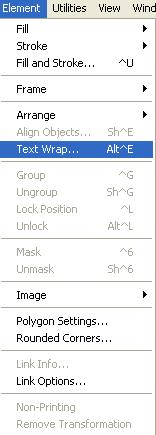

3. Click the Wrap Option according to your graphic or image you are working with.
4. Specify a Text Flow option.
4a. The leftmost Text Flow icon jumps text over a graphic and continues the text on the next page or column.

4b. The middle icon allows text to jump over a graphic and continue on the same page.

4c. The rightmost icon creates a rectangular text wrap around all sides of a graphic.

5. Enter standoff values for the boundary. The standoff values determine the distance of the text from each side of the graphic.

6. Select Wrap Text on Same Layer Only if you want text on other layers to ignore the text wrap boundary.

7. Click OK.
Here is an example of Text Wrap:


Here is an example of Text Wrap:
Fig1

Fig 2

No comments:
Post a Comment